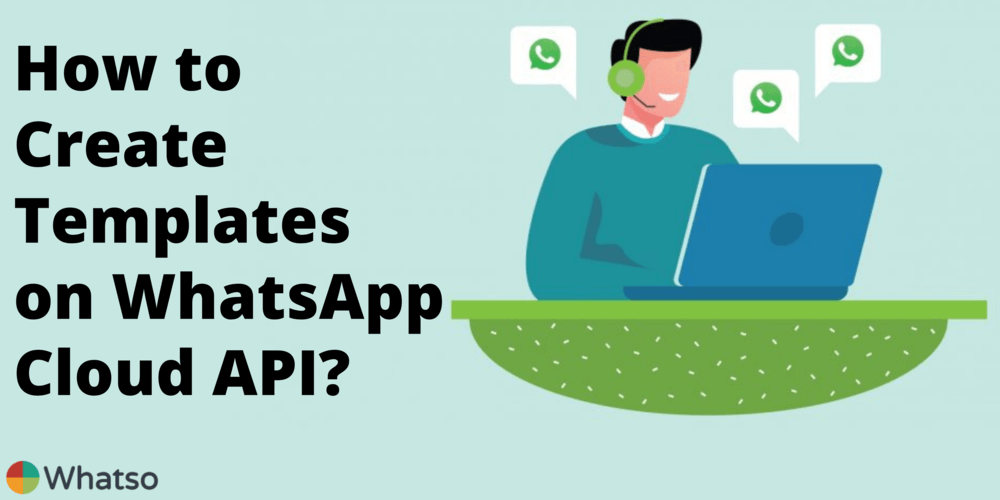A WhatsApp message template is a message format that you can use over and over again to send messages to users.
To use a message template, you must first submit it to WhatsApp. WhatsApp reviews and approves each message template, typically in 48 hours or less, to maintain high-quality content and avoid spam. Once WhatsApp has approved your template, you can use templated messages.
Video Tutorial on How to create templates on WhatsApp Cloud API (Step by Step)
Step 1:-
Once you have completed the onboarding process of WhatsApp Cloud API, you can create templates for your account.
To access the template management page, click on the “see the Overview page”. After this, you will be landed up on the Facebook manager.
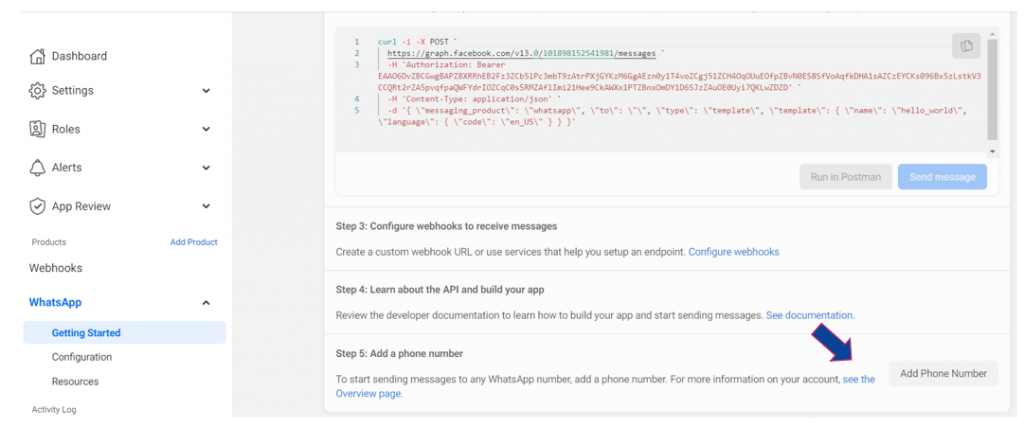
Step 2:-
On the Facebook manager page, click on the Message templates option.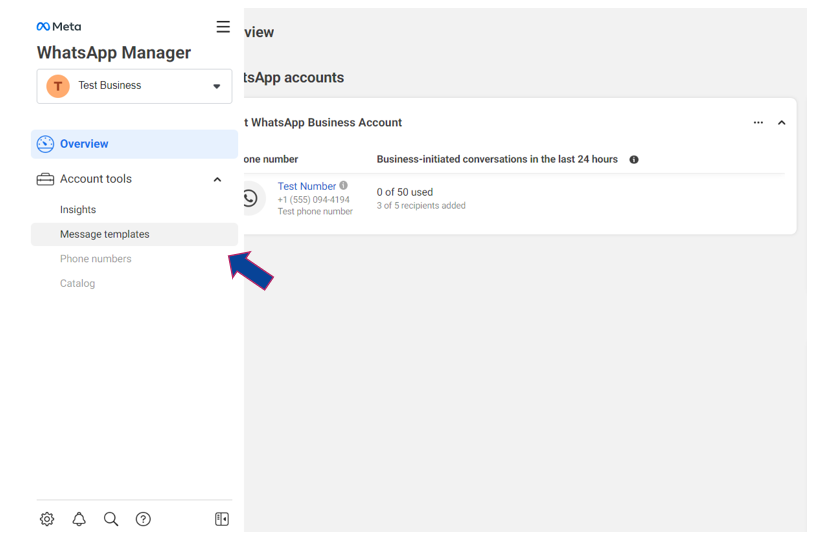
Step 3:-
Here all the pre-approved templates can be found. Click Create Message Template option to create new templates.
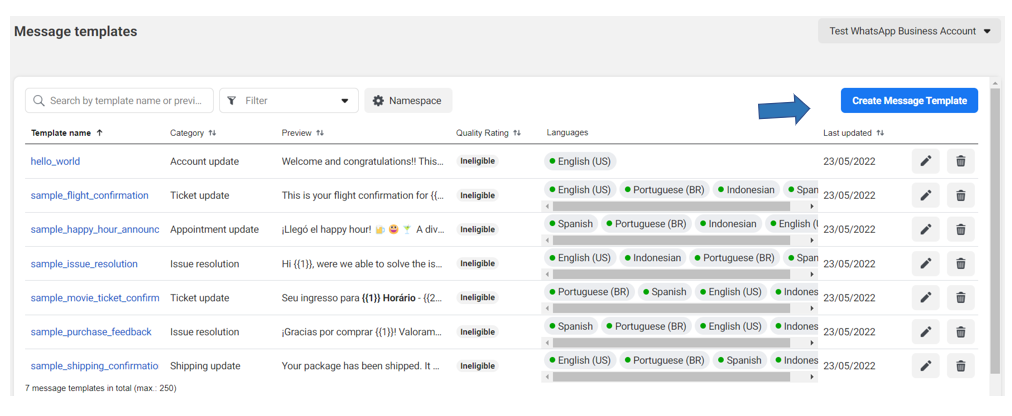
Step 4:-
Select the appropriate category of the message, and enter the name of the message template and the language in which you want to have the message approved.
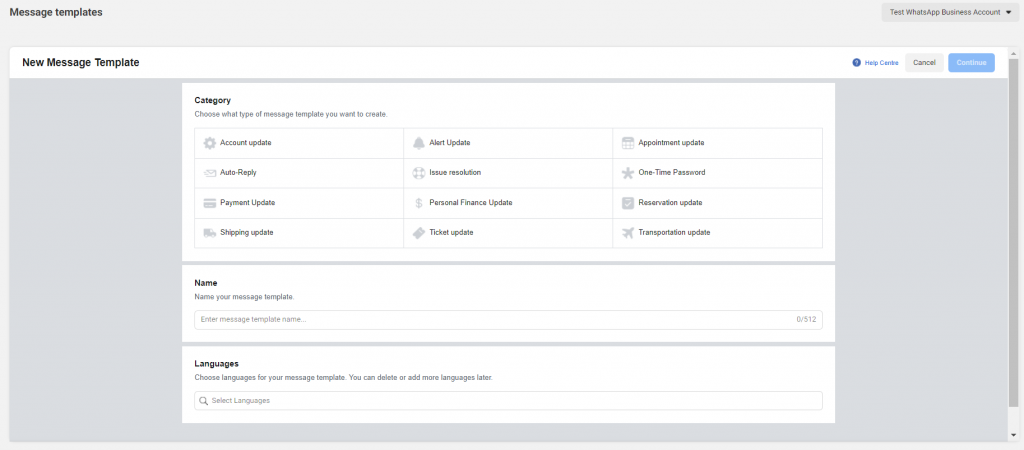
Step 5:-
Select the type of media for the template from the header. In the body section, enter the message in the language you have selected.
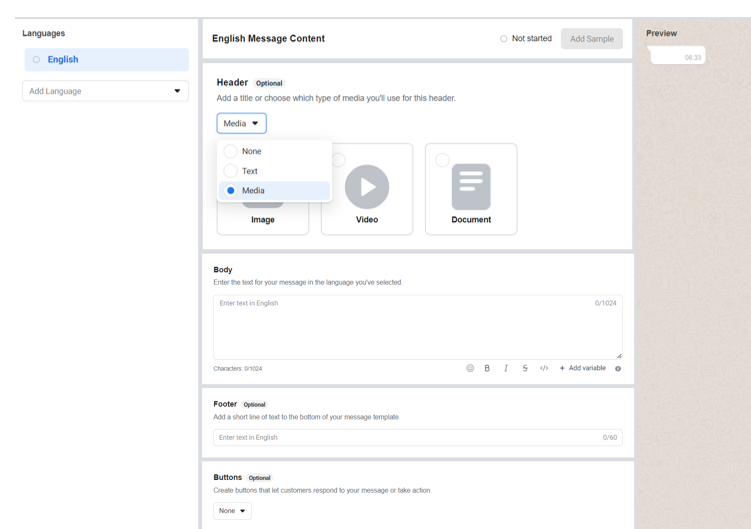
Step 6:-
In Buttons, Call to Action and Quick Reply options are the 2 options available:
Call To Action is used to have website links and contact number buttons in a template.
Quick Reply is for instantly giving a reply which is prescribed in the button.
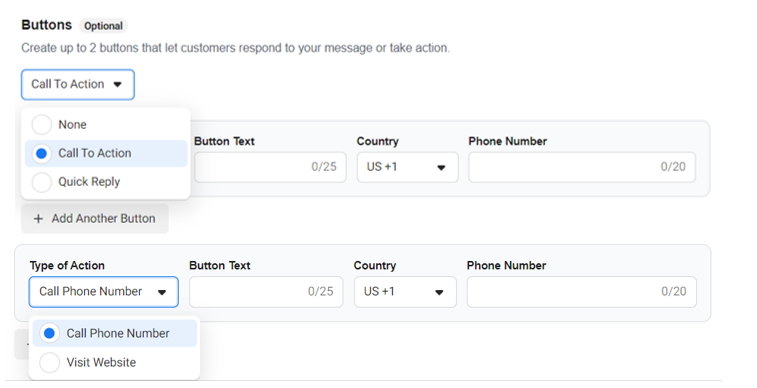
Once you created the template, submit it for approval. WhatsApp reviews and approves each message template, typically in 48 hours or less.