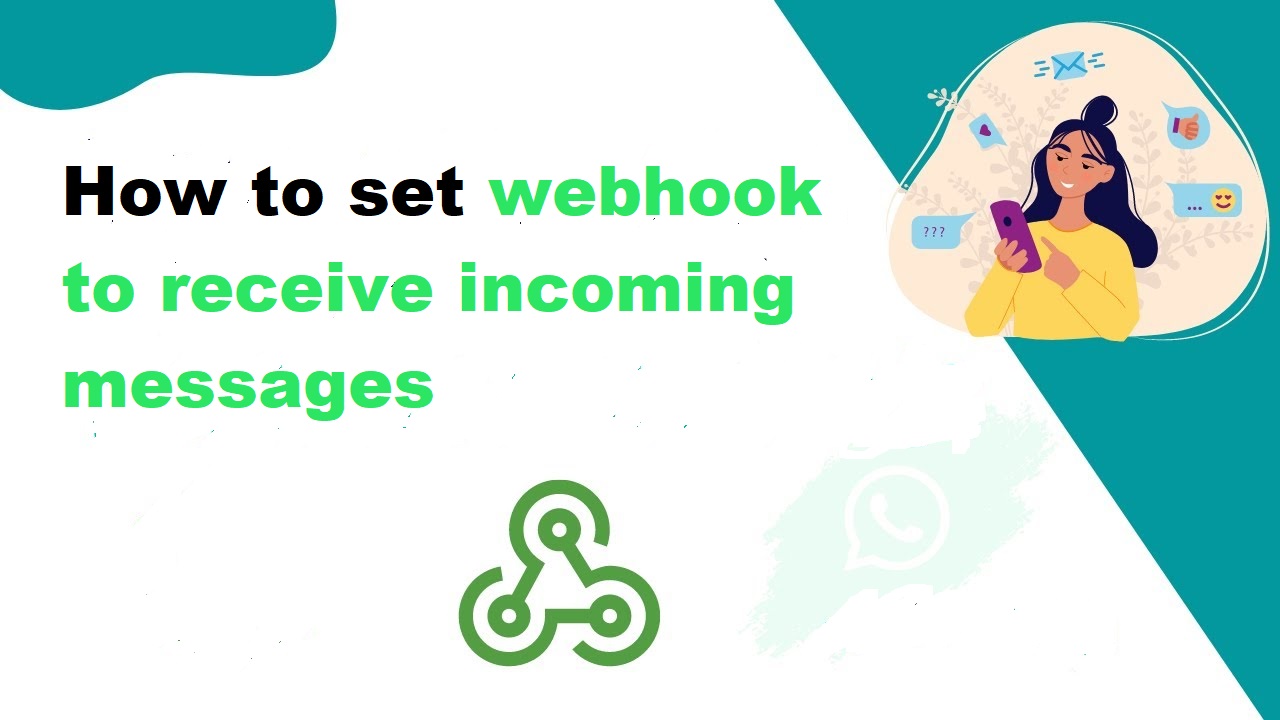\\Incoming webhooks provide developers with the ability to post a message or a card to a specific chat via a dedicated URL. Incoming webhooks are special in that no authentication credentials are required to post a message via this URL. Incoming webhooks are therefore commonly used to integrate with third-party systems that need the ability to post content to a chat without a lot of overhead.
Video Tutorial on How to set webhook to receive incoming messages (Step by Step).
Step 1:
To access the template management page, click on “Configuration under the WhatsApp Tab“. After this, you will be landed up on this screen.
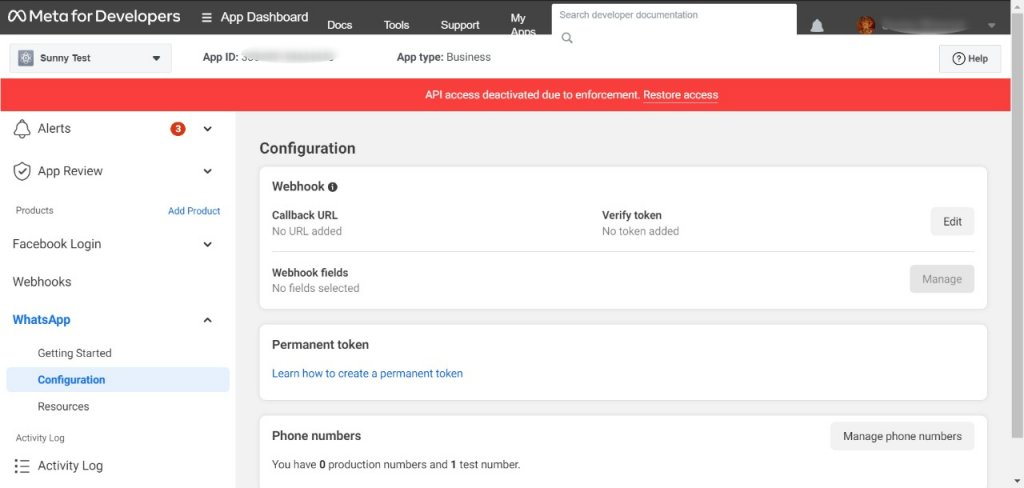
Step 2:
Once you click on the “Configuration tab” this screen will appear. Now you can “Edit” Webhook.
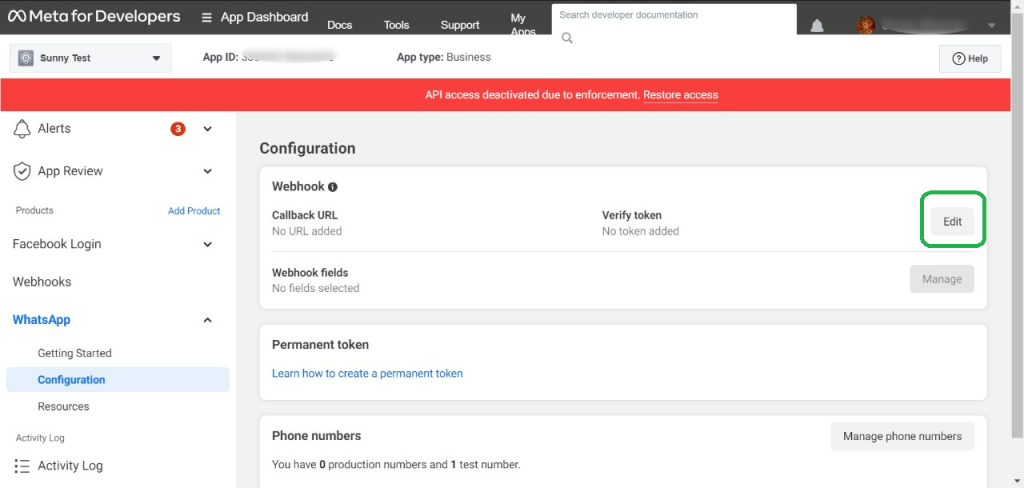
Step 3:
Here You have to Fill “Callback URL” and “Verify Token“. Now you have to click on Verify and save button.
- Callback URL:- https://gu2fhpvka7.execute-api.us-west-2.amazonaws.com/Prod
- Verify Token:- webhook
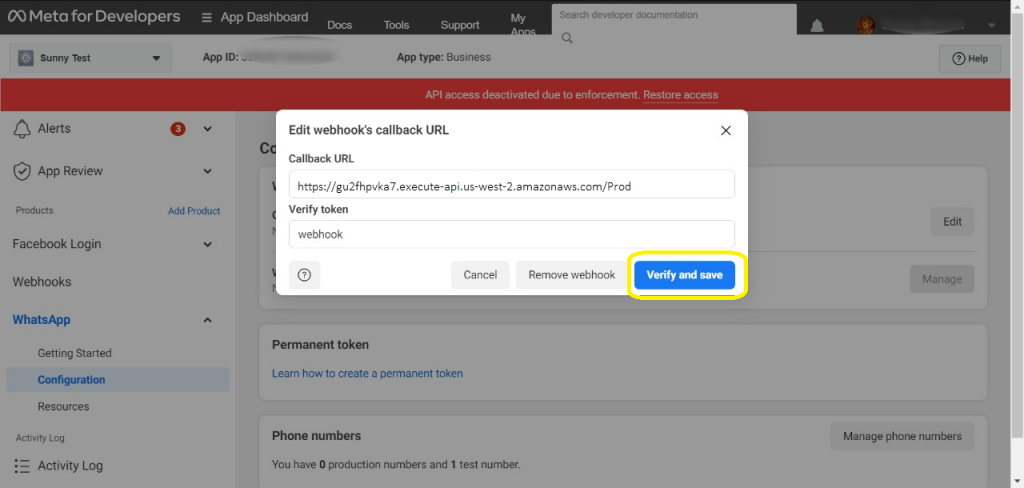
Step 4:
After the click on the save button. The callback URL and Verify Token will display.
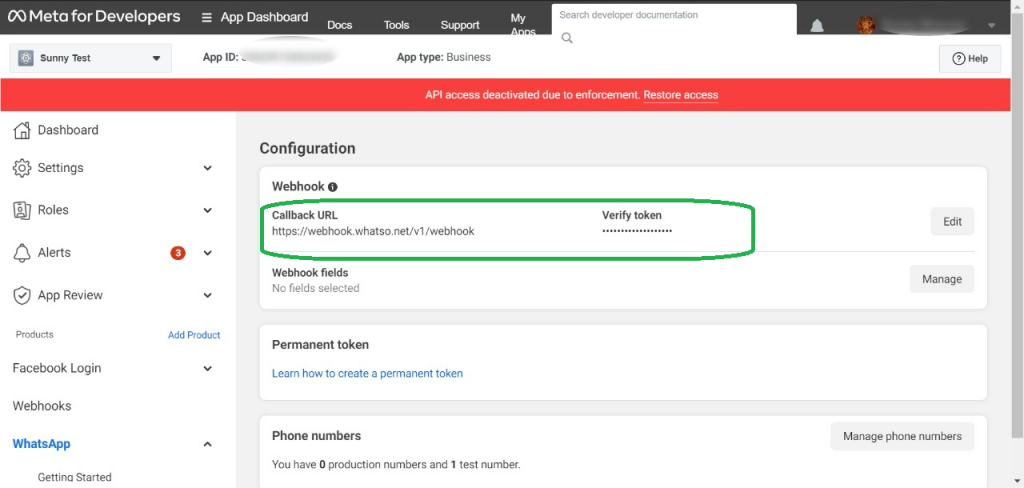
Step 5:
Now You can go to the “Webhooks” Tab and find the message’s name and tap on the “Subscribe” button.
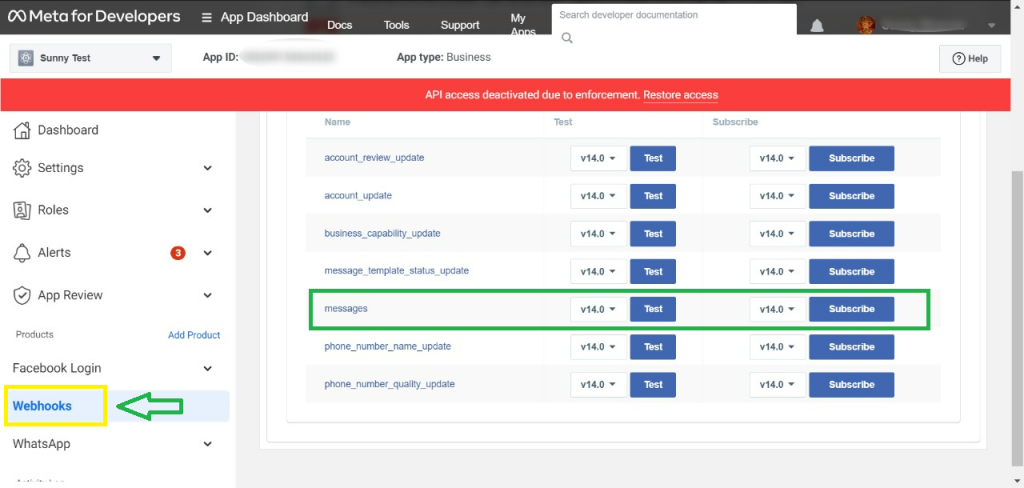
Step 6:
After the Tap on Subscribe button. the below message will show on your screen.
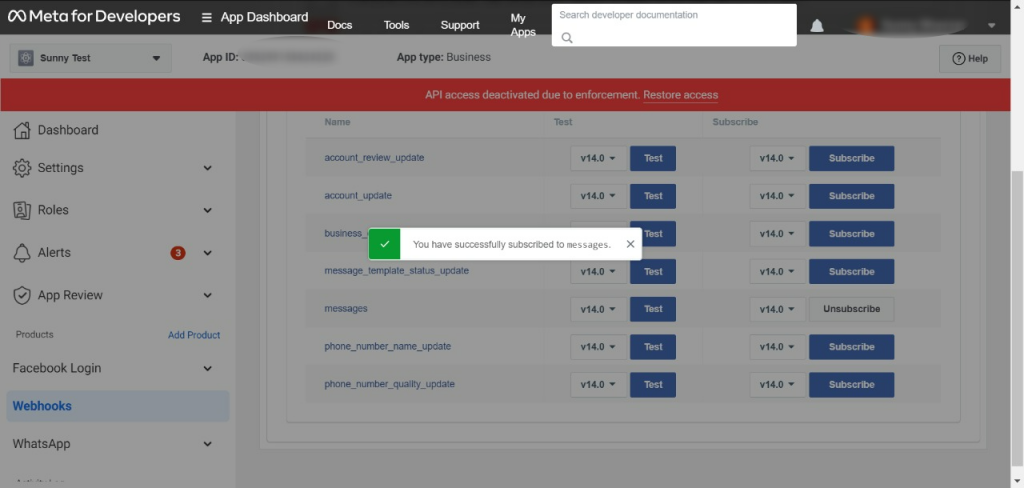
Now, You complete the set webhook to receive incoming messages.